September 17, 2003
By Karen Kenworthy
IN THIS ISSUE
You can feel the season changing, here at the secluded Power Tools workshop. Just a few days ago, the days were long and hot. Now there's a chill in the early-morning air. The afternoons, and the all too early evenings, are wonderfully cool.
There's energy in the air, as people and animals prepare for the long winter sleep. My friends, the turtles, are on the move again. And I hear our magnificent hawks and eagles are packing their bags, preparing for their annual return from Canada.
More Drive Info
I'm not planning a migration. But I have been especially busy lately. I've explored a new version of Windows, and updating a few web sites. I've also managed to produce a new version of one of the oldest Power Tools, the popular "Drive Info" program ...
Since its birth, way back in 1997, this little utility has performed the same basic job. When run, it scans your computer, detecting each local drive, and any drives connected via a network.
Once the inventory is complete, the program has always examined each drive individually, discovering lots of interesting facts. For example, Drive Info determines the type of file system Windows uses to organize data on the drive. It also learns the drive's name, volume serial number, cluster size, total size, and amount of free space.
Over the years, the program has become more curious. It learned to display the type of each drive (hard disk, CD Drive, removable drive, etc.), and whether the drive supports long file names. It even computed exactly how many characters each file or folder name could contain. The program also determined if Windows can automatically compress the entire drive, or transparently compress just selected files and folders.
But the new Drive Info does even more. It now displays 25 fascinating drive facts, and several important totals. All in all, it's more than enough to make you the life of the next office party or family get- together.
What can the new version tell us? Let's take a quick look at some of the new drive details it reports:
Network Name. This is the name of the drive, used when accessed across a local network, often called the drive's "UNC" (Universal Naming Convention) name. In most cases, it consists of two parts: the name of the computer where the drive physically resides, and a "share" name assigned to that drive. The final result looks something like this: \\computername\sharename.
Space Used. Earlier versions of the program displayed the total size of each drive, and the amount of that space that was "free" (not yet used to store data). Now the program also computes and displays the amount of used space on each drive -- the amount of data the drive contains.
Used %, Free %. These two new items let you tell at a glance if a drive is nearly full, or still has plenty of room for your data to grow. If half of a drive's total space already holds data, its "Used %" will be 50%. If two thirds of a drive's total space is free, its "Free %" will be 66.67%.
Encryption. Newer versions of Windows can encrypt individual files, folders, or even entire drives. This item reveals whether your Windows supports this feature on a particular drive.
Unicode. In the early days of computing, each letter of the alphabet, each punctuation mark, and each numeric digit, was represented by a unique value stored in a single 8-bit byte. This meant computers could recognize and display as many as 256 different symbols and characters.
This was more than enough, back when computers only spoke English. But as computers learned other tongues, they quickly discovered there are more than 256 written symbols in use worldwide. The solution is something we call "Unicode". It sets aside 16 bits of data to store each character, allowing computers to use a greatly expanded alphabet containing as many as 16,384 different symbols.
What does this have to do with disk drives? Windows NT, and its descendants (Windows 2000, Windows XP and Windows Server 2003) can use Unicode to store file and folder names. If these multilingual names can be stored on your drives, the new Drive Info will let you know, reporting that Unicode is supported.
Really Big Drives
Over the years, we've all seen capacities of personal computer hard disks grow. When I started working with these strange machines, a "large" disk could store a few hundreds of thousands of bytes (KB). Today, drives holding several gigabytes (GB) are common. A few folks now have drive arrays that can store more than a terabyte (1 TB, or 1,000 Gigabytes). And there's no end in sight ...
As disks grow, software has often struggled to keep pace. If you've been around computers a while, you'll remember times when Windows couldn't support the largest drives then available.
Sometimes a third-party driver provided a temporary solution, while Windows raced to catch up. Other times, we resorted to partitioning of large drives, making them appear to be two or more smaller drives. I even remember formatting only a portion of a "large" 40 MB drive, abandoning some of its capacity because the Windows of the day simply couldn't cope with the drive's enormous size.
Now other programmers may struggle with these growing pains for years to come. But I believe I've solved this problem once and for all, at least for the Drive Info program. The new version of this Power Tool supports drives as large as 18.01 YB!
To see where this fits into the history (and future) of disk drive capacities, take a look at the following table. It shows the relationship between several data units of measure:
1 Kilobyte (KB) = 1,000 bytes
1 Megabyte (MB) = 1,000 kilobytes
1 Gigabyte (GB) = 1,000 megabytes
1 Terabyte (TB) = 1,000 gigabytes
1 Petabyte (PB) = 1,000 terabytes
1 Exabyte (EB) = 1,000 petabytes
1 Zettabyte (ZB) = 1,000 exabytes
1 Yottabyte (YB) = 1,000 zettabytes
So now you know. The new Drive Info program can work with drives (and groups of drives) containing as many as 18,010,000,000,000,000,000,000,000 bytes! Put another way, the new version compute and display drive sizes, used space, and free spaces as large as 18,010,000,000,000,000 gigabytes.
What could you do with that much storage? Experts say digital video requires a lot of disk space. But 18 YB is enough space to store 600,000,000,000,000 years of uncompressed, round-the-clock, full-color HDTV video, and CD-quality stereo sound. If you had the time, you could record the entire life of each person on earth, and use only one-tenth of one percent of your drive's available space!
Of course, few people will want to watch this much video. But the point is, when drives this large arrive, the new Drive Info will be ready to tell you all about them. :)
Quotas
No doubt those big drives will come in handy. But for now, most of us still struggle with smaller drives and limited disk space. Fortunately, newer versions of Windows provide us with several tools that help us conserve this valuable resource.
One such feature, which first appeared in Windows 2000, is called "Disk Quotas". In a nutshell, quotas allow you to limit how much disk space each user of a computer can consume.
Does your son's download habit keep your computer chronically starved for disk space? Does a co-worker forget to store large files on a network server, tying up limited space on the local drive? If so, quotas can come to your rescue.
First, you'll need to log onto your computer as the Administrator, or as someone with Administrator privileges. Next, use your mouse to right-click a drive's icon in the My Computer folder. From the context menu that appears, select "Properties", then click the "Quota" tab of the "Drive Properties" dialog.
Now you're ready to enable Windows' quota feature. Just place a checkmark in the box labeled "Enable quota management". On this dialog you can also select the amount of space users are allotted, and when they should be warned they are nearing their limit.
Initially, the limit you specify here will apply to all users of this drive. But you can customize quotas, giving different each user his or her own disk space limit.
Just click on this window's "Quota Entries" button. You'll then see a list of all users authorized to access this computer, alongside their individual quota settings. Double-click a user's name, and you can adjust the limit and warning level of the selected user. You can even remove quota restrictions from especially responsible and privileged users, such as yourself. :)
What does this have to do with the new Drive Info program? Now, the program reveals whether quotas are supported on each drive. If so, it goes further, telling us if quotas are currently enabled, and reporting the current disk space limit and warning level for the current user. It even shows how close we are to filling our portion of the drive, by displaying the percentage of our quota that is already in use!
There's a lot more to say about the new Drive Info. But it'll have to wait until our next get-together. In the meantime, if you'd like to learn more about your drives, download your free copy of Drive Info from its home page at:
https://www.karenware.com/powertools/ptdinfo
And if you'd like to see how the program spelunks a drive, download the program's free Visual Basic source code too.
Better yet, get the latest version of every Power Tool, including the new Drive Info, on a shiny CD. The disc also contains three bonus Power Tools not available anywhere else. You'll find the source code of every Power Tool, every back issue of my newsletter, and even some of my original Windows Magazine articles! The CD also includes a special license that lets you use your Power Tools at work.
Buying a CD is also the easiest way to support the KarenWare.com web site, and this newsletter. To find out more, visit:
https://www.karenware.com/licenseme
Until we meet again, I'm going to spend some time with my turtles. They get lonely if we don't play often. If you happen to see my hawks and eagles flying overhead, let them know we're looking forward to their return. And if you see me on the 'net, be sure to wave and say "Hi!"
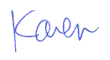
More than 6000 downloads monthly
Received $176.14 this month* — Thanks!
License for Work
A license is required to use any or all of these tools for your work. You only need one per lifetime. If you make money with Karen's software, read her license agreement.
Power Tools Newsletter
- What is Karen's QR Code Talker?
- What is a QR code?
- What is a Code Talker?
24855 Verified Subscribers
Subscribe to receive new issues of the newsletter about Karen and her free Power Tools.
Click here to SubscribeApril Revenue* $176.14
*Licenses + Donations - PayPal Fees
Feb $257 Jan $321 Dec $117 Nov $341 Oct $211 Sep $166 Aug $173 Jul $225 Jun $324 May $200 Apr $700 Mar $273 Feb $405 Jan $56 (2023) Dec $349 Nov $546 Oct $253 Sep $232 Aug $189 Jul $379 Jun $188 May $484 Apr $212 Mar $519 Feb $89 Jan $462 (2022) Dec $1088 Nov $151 Oct $133 USD — Thanks again!
