February 19, 2003
By Karen Kenworthy
IN THIS ISSUE
I know you've never fudged the truth. You really were abducted by aliens, that day you missed the sales meeting. And you'll tell us all about your senior year in college, just as soon as the President declassifies your mission. :)
But I'll bet you've heard a few tall tales, such as:
Honest, Miss Starr! My dog ate my homework.
Oops! I forgot my wallet. I'll buy lunch the next time.
Sorry I'm late, boss. My alarm clock didn't work.
Sound of Silence
It's tempting to dismiss these poor excuses, for their lack of imagination if nothing else. But it's just possible one of them is true. At least if they used my Alarm Clock program. :(
The story behind the clock's occasional silence is a bit complicated, dating back to the early days of Windows. When computer sound generation was in its infancy, the designers of Windows choose five simple sounds, and made them available to all Windows programs.
Here are the names of those five sounds, and their intended use:
Question - this sound normally plays when a program asks a question. The accompanying dialog box often sports a question mark.
Asterisk - this sound is heard when a program wants to get your attention while displaying routine information. Although this is known as the "asterisk" sound, most dialog boxes display a lower-case letter "i" along- side the information's text.
Exclamation - this sound accompanies warning messages. It gets its name from the exclamation point graphic in dialogs that display the warning message's text. Some versions of Windows also display a yellow triangle (international warning sign) surrounding the exclamation point.
Critical Stop - indicates a serious error, one that usually requires a program (or even Windows itself) to halt. Early versions of Windows displayed a hand in the accompanying dialog. Later this was changed to a red octagonal stop sign, then finally a red circle enclosing a white letter "X".
Default - this sound was set aside for all other occasions. For example, if an alarm clock program wanted to audibly alert a user, it could ask Windows to play this sound.
As you've probably guessed, my Alarm Clock initially used Windows' default sound, when sounding an alarm. And at first, all was well.
But here's the rest of the story ...
Over the years, the number of standard events, and sounds associated with them, has increased dramatically. There are now 30 reserved just for Windows itself. Eight more are reserved for Windows' Explorer, the program that displays your Windows desktop. Other programs, such as Microsoft NetMeeting and Windows Message have their own events and corresponding sounds.
For example, Windows can now play a sound each time a new program is launched. Other sounds can played each time a menu appears, or whenever a document is printed.
You can view all of the events recognized by your version of Windows, and also change the sound associated with each event. Just open Windows' Control Panel, and then double-click its "Sounds" or "Sounds and Audio Devices" icon.
Do this with Windows XP, and you might notice something odd. Among the events that trigger sounds you'll find all the original entries for Asterisk, Question, Exclamation, and Critical Stop. But there's no way to specify a default Windows sound!
That's right, the default sound has disappeared. Well, since it's a sound, I guess should say it's been silenced. However you describe it, programs that request the default sound are now mute. That includes all versions of my Alarm Clock, unless the user has overridden the original Alarm Sound. :(
That's why I've just released a new version of the Alarm Clock. It tackles this problem in two ways:
First, the program no longer uses the "Windows Default" sound for alarms. Instead, it plays a short, distinctive sound file named "ding.wav". Fortunately, this file can be found on almost all computers running Windows 95 or later.
In the rare cases where "ding.wav" is not available, the new Alarm Clock orders Windows to play its "Asterisk" sound. Almost always, this Windows event is still associated with some sound (though the exact sound will vary).
And of course, the Alarm Clock still lets you select any multimedia file of your choice, to be played when an alarm comes due. Selecting your own file solves the missing sound problem, and lets your alarms reflect your own personality and tastes.
Multiple Drives
It wasn't long ago that computer CD drives were a rarity. I still remember being the first on my block to own one, paying almost $1,000 for a speedy 2X model. :(
So, when the Alarm Clock was first released back in 1998, adding support for a single CD drive seemed extravagant. Who would use such an expensive device, just to play a song?
But today, almost every computer has a CD drive. Some folks don't want to interrupt their favorite "Riders In The Sky" album long enough to install some software, so two drives are required. One of my computers (the one used to make Karen's Power Tools CDs) even has three CD-RW drives! And I'll bet a few of you can top that.
It seems only natural the Alarm Clock should keep up with the times. So now, the program can play tunes from any available CD or DVD drive to signal an alarm.
Start by clicking the "CD Audio" radio button in the program's "Alarm Sound" settings. Next, select a drive's letter from the program's new drop-down drive list box. There you'll see all your computer's drives capable of playing an audio CD.
Finally, choose a CD audio track. If an audio CD is already present in the selected drive, your track choices will be limited to the actual number of tracks on the CD. If you haven't yet inserted a CD yet, you'll be able to choose any track from 1 to 20.
Five Alarm Fun
While changing the Alarm Clock, I decided to implement another oft' requested enhancement. Now, you can set up to five separate alarms, instead of the original four.
I know that's not a large increase in the number of available alarms. It was a compromise, because I don't want the clock's display to become too large or cluttered. But an additional alarm should help a bit. Now you can have separate wakeup times for yourself, your spouse, both children, and the dog. :)
I've also changed the way you enter the time of an alarm, and the event's description.
In earlier versions, you had to know a magic trick -- double-click on the clock's on-screen display of a time or description, then you could enter a new value. This kept the size and complexity of the clock's display to a minimum. But it often stumped new users.
Using the new version, click anywhere in area where the clock displays its alarm times and descriptions, and a small context menu appears. Its choices allow you to enable or disable an alarm, and edit the alarm's time and description.
If you don't know about this trick, the Alarm Clock will help you out. Simply hover your mouse over an on-screen time or description. In a moment a "tool tip", or small text box, will appear explaining the editing procedure.
If you'd like to take the new Alarm Clock for a spin, visit its home page at:
https://www.karenware.com/powertools/ptalarm
As always, the program is free (for personal use). Programmer-types can download the program's free Visual Basic source code too.
Or if you prefer, get the latest version of every Power Tool, including the Alarm Clock, on CD. The disc also contains three bonus Power Tools not available anywhere else. One bonus program, Web Update, automatically keeps your installed Power Tools up-to-date!
You'll also find every back issue of my newsletter -- and a few even older articles -- in the CD's library. All that, plus a special license that lets you use your Power Tools at work. Best of all, buying a CD is the easiest way to support the web site and this newsletter.
To find out more about the CD, visit:
https://www.karenware.com/licenseme
Well, I've got to dash. The U.N. Security Council just called, and they want me to resolve some dispute they're having. Why can't those guys just get along? :)
But until we meet again, if you see me on the 'net or trotting across the globe, be sure to wave and say "Hi!"
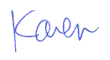
More than 6000 downloads monthly
Received $176.14 this month* — Thanks!
License for Work
A license is required to use any or all of these tools for your work. You only need one per lifetime. If you make money with Karen's software, read her license agreement.
Power Tools Newsletter
- What is Karen's QR Code Talker?
- What is a QR code?
- What is a Code Talker?
24855 Verified Subscribers
Subscribe to receive new issues of the newsletter about Karen and her free Power Tools.
Click here to SubscribeApril Revenue* $176.14
*Licenses + Donations - PayPal Fees
Feb $257 Jan $321 Dec $117 Nov $341 Oct $211 Sep $166 Aug $173 Jul $225 Jun $324 May $200 Apr $700 Mar $273 Feb $405 Jan $56 (2023) Dec $349 Nov $546 Oct $253 Sep $232 Aug $189 Jul $379 Jun $188 May $484 Apr $212 Mar $519 Feb $89 Jan $462 (2022) Dec $1088 Nov $151 Oct $133 USD — Thanks again!
