July 24, 2002
By Karen Kenworthy
IN THIS ISSUE
Well, hello! Glad you could make it!
Come on in, get out of the heat. Summer took a while getting here, but it finally came with a vengeance! Grab a seat under the ceiling fan. There's plenty of room. And help yourself to the ice-cold lemonade and sugar cookies. They're almost as sweet as you are, and they'll have you too cool for your shoes in no time. :)
Everybody comfy? Great! Let's get started. I can't wait to tell you about what I've been working on since our last get-together ...
New Font Explorer
Take a look at the new Font Explorer. Like its predecessors, the new version displays a list of devices, attached to your computer, that use fonts. Among the devices you'll find "Screen", plus every local and network printer your computer can access. Select one of these devices, and the Font Explorer displays a list of fonts that device supports.
And now the fun begins! Click any font's name and a "specimen" is displayed -- a sampling of the font's characters showing how text appears when rendered in that font. Checkboxes allow you to see the specimen in bold-face, italics, underlined, strike-through, or any combination of these font effects. You can even change the font's size, from a tiny six points (one twelfth of an inch tall), to a lofty 144 points (two inches high).
Two on-screen buttons let you print these specimens. One, labeled "Print All" produces one full page for each font supported by the currently selected device. For example, if you have 400 screen fonts installed (not an unusual number, for "fontaholics"), you'll soon see 400 pages demonstrating those fonts in action.
Another, often more practical, choice is the program's "Print Selected" button. This button prints specimen pages only for those fonts whose names have been selected from the on-screen list of available fonts. Normally, only one font will be selected at a time, yielding just one page of font information when printing. But you can select more than one font from the list by holding down the <Shift> or <Ctrl> keys while clicking font names.
All of that is fine, and useful. But it's old news. What new tricks has the Font Explorer mastered? Well, the program now has a "Printer Setup" button, allowing you to select the printer where its reports will appear. The same button lets you choose the orientation -- landscape or portrait - - of the report.
Font Files
But a feature many readers have been waiting for tops that. The Font Explorer can now reveal which disk file contains a particular font's information!
As you probably know, Windows' fonts are stored in special disk files. Cleverly called "font files," they tell Windows which characters a font supports, and how those characters should appear. They also contain lots of other interesting font facts, as we'll see in a moment.
But first, we need to learn a bit about how font files become the fonts we use, and see, on our screens and printed pages everyday. Let's start by looking at some of the font files Windows uses. Here are a few found on my computer:
C:\Windows\Fonts\Arial.ttf
C:\Windows\Fonts\Times.ttf
C:\Windows\Fonts\CenScbk.ttf
C:\Windows\Fonts\DC______.ttf
C:\Windows\Fonts\L_10646.ttf
Do these names look familiar? Some might. But most font file names are a bit cryptic. And a few are downright bizarre, consisting of only numbers, or seemingly random sequences of letters and numbers.
Now let's take a look at a few of the font names displayed by the Font Explorer:
Arial
Times New Roman
Century Schoolbook
Dom Casual
Lucida Sans Unicode
Ah! This list looks more familiar, doesn't it? These are the names you see in the font menus of most Windows programs -- old friends we've known for years.
The two lists shown above match. That is, the five font files shown in the first create the five fonts shown in the second list. And as you can see, there's sometimes a strong similarity between the name of a font, and the name of the file where its information is stored. For example, if you guessed the font file Arial.ttf allows Windows to render text in the Arial font, you'd be right.
But further down the lists, the connection between font files, and the fonts they define, gets harder to see. For example, which font's information do you suppose is recorded in a file named L_10646.ttf? Why, Lucida Sans Unicode, of course. :)
Matching font and their files can be difficult, at least for you and me. But what about Windows? It knows all about these connections. So why not ask it which file produces which font? Sadly, Windows isn't talking. There isn't an easy way to get Windows to reveal this secret. :(
Fortunately, that's not the end of the story. When the direct approach fails, it's time to resort to a little trickery. And that's just what the new Font Explorer does.
As I mentioned earlier, font files are chock full of interesting information. And one of those tidbits is the name of the font the file describes. The new Font Explorer takes advantage of that fact. Now, when launched, the program scans every font file stored Windows' Font folder (usually "C:\Windows\Fonts").
This step allows the program to build its own private font directory, a list of font names and the files that define them. Later, when you or I click on a font's name to view its information, the program consults this directory and displays the name of the font's corresponding file!
Unfortunately, this technique isn't perfect. Sometimes Windows offers a font whose name doesn't appear in any font file. These may be "temporary" files, created by a running application. Or they may have other sources (I'm still trying to figure that out).
What's more, building the font directory takes a little time. On my computer it takes about three seconds to scan a total of 274 fonts. Some of you may experience an even longer delay, depending on the number of fonts installed on your computer.
But learning which file produces which font is worth the time and effort. It allows us to intelligently prune our font installations, removing duplicate or seldom-used fonts. And we can now conveniently share fonts with others (when it's legal to do so), knowing which file will produce which font.
And as if these benefits weren't enough, the new Font Explorer keeps us entertained while its font directory is being built. It displays a little "splash" screen, showing its progress every step along the way. :)
Fun Font Facts
While scanning font files, the new Font Explorer extracts more than just a font's name. It also extracts several other interesting font facts, and prints then on each font's specimen page. Among the things you can learn about a font are:
Manufacturer
This will normally be the name of the company that created and owns the
font. Companies that manufacture fonts are often called "Font Foundries",
mostly out of an appreciation of alliteration. However, the allusion to
heavy industry and large machinery poetically harkens back to the days
when type was set in lead or steel, and huge machines composed our printed
pages.
Designer
Actually, companies don't create fonts, people do. Some are celebrities in
the font world. And the rest still deserve recognition for their hard
work.
Copyright
Yes, font files are copyrighted. This field shows when a font was
copyrighted, who owns that copyright, and what rights they have reserved
or surrendered.
Version
Just like programs, fonts are occasionally updated. When they change,
their version number changes too. Comparing this font fact, between two
apparently identical font files, lets you know if one file contains a
newer version.
Description
This font fact can disclose some fascinating information. You may learn
the history of the font, what sort of need it's intended to fill, and lots
more. Unfortunately, this portion of a font file is sometimes blank. :(
Weight
This entry indicates how thick the lines that create the font's characters
should be drawn. A weight of 400 indicates a normal stroke width. Weights
less than 400 indicate light or delicate fonts. Bold fonts often have
weights of 700.
Character Set
A font's character set can reveal which language's words can be formed
using the font's characters. For example, a font with the Russian/Cyrillic
character set can be used to write text in the Russian language. The
"Standard Windows" character set includes all the characters needed by the
English language, plus several additional characters used by various
European languages. One other character set, Symbol, doesn't contain
letters at all. Instead, these fonts, such as WingDings, contain symbols,
icons, and other types of pictures.
If you'd like to give the new Font Explorer v1.4 a try, visit its home page at:
https://www.karenware.com/powertools/ptfonts
There you can download your free copy of the program. And the programmer types among us can download Visual Basic source code too!
CD users have another option. You can run the Web Update program, included with your CD, or follow the CD Update link on your CD's Table of Contents.
Don't have a copy of Karen's CD? Or want to support Karen's Power Tools? Visit my CD home page at:
https://www.karenware.com/licenseme
There you can order your own copy of Karen's CD, complete with the latest Font Explorer. Your CD includes the most recent versions of every other Power Tool, plus three bonus Power Tools programs not available anywhere else. Each CD even includes every back issue of my newsletters, and a special license that lets you use all your Power Tools at work!
Look at the time! The sun's gone down, and it's actually getting cool outside. Ought to make for a pleasant walk home. Here, wrap a few of those sugar cookies in a napkin. They'll make a nice snack along the way.
I sure appreciate your coming. Next time bring a friend! And in the meantime, if you see me on the porch, or on the 'net, be sure to wave and say "Hi!"
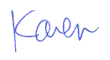
More than 6000 downloads monthly
Received $176.14 this month* — Thanks!
License for Work
A license is required to use any or all of these tools for your work. You only need one per lifetime. If you make money with Karen's software, read her license agreement.
Power Tools Newsletter
- What is Karen's QR Code Talker?
- What is a QR code?
- What is a Code Talker?
24855 Verified Subscribers
Subscribe to receive new issues of the newsletter about Karen and her free Power Tools.
Click here to SubscribeApril Revenue* $176.14
*Licenses + Donations - PayPal Fees
Feb $257 Jan $321 Dec $117 Nov $341 Oct $211 Sep $166 Aug $173 Jul $225 Jun $324 May $200 Apr $700 Mar $273 Feb $405 Jan $56 (2023) Dec $349 Nov $546 Oct $253 Sep $232 Aug $189 Jul $379 Jun $188 May $484 Apr $212 Mar $519 Feb $89 Jan $462 (2022) Dec $1088 Nov $151 Oct $133 USD — Thanks again!
