March 20, 2002
By Karen Kenworthy
IN THIS ISSUE
I know, I know. Last week I promised a ride in the old Power Tools Way Back Machine. And here you are, ready to travel through time. But where's the machine?
Unfortunately, what with all the email, and programming, this last week, I just haven't had time to get the machine ready for our voyage. And I know you don't want to travel until our time machine has been fully checked out. No one wants a repeat of last year's "Great Pyramid/Disco/Temporal Loop" fiasco.
So this week, we're going to take a look at two popular Power Tools ...
Replicator Update
Fortunately, there's plenty to talk about, without going back in time. For example, last week I added several new features to the popular Power Tool, Karen's Replicator.
Most readers will remember the Replicator. This young program has already become one of my most popular, by making copies of disk folders and files on a regular schedule. We tell the program where the data to be copied resides (the "Source Folder"), where the copied data should be stored (the "Destination Folder"), when the first copy should be made, and how often the Replicator should repeat this task. The Replicator does the rest, performing this important, but tedious, job right on schedule, over and over again.
But what if something goes wrong? What if a file, that should be copied, can't be read? Or what if the destination disk becomes full, unable to hold additional data?
Until recently, the Replicator would make an entry in its log file, indicating which file could not be copied. It would also display the number of failures that occurred while processing a particular job. But no additional information was provided, to help us determine why a failure occurred.
But the new Replicator v1.8 tells us more. Now, log entries include the reason Windows gave for any copy failure. If a network drive is offline, you lack permission to read or write a file, a disk is full, or some other computing disaster strikes, Windows will tell the Replicator. And the new Replicator will store that information in its log.
The Replicator has another feature that will, hopefully, protect us from ourselves. For some time, the Replicator has been able to "Replicate Folder and File Deletions" when asked. When this feature is enabled, folders and files deleted from a job's Source Folder are deleted from its Destination Folder too. Combine that with the Replicator's natural ability to copy changed and new folders and files, and can keep two drives or folders exactly in synch.
But deleting folders and files is a potentially dangerous operation. If a file is accidentally deleted from a Source Folder, it will later be deleted automatically from the Destination folder. Now the original, and the backup copy, of the file are gone forever.
For that reason, the Replicator has always disabled the "Replicate Folder and File Deletions" option by default. The newest Replicator will display a descriptive warning too, the first time you select this option. The intent isn't to discourage you from using this useful option -- when it's appropriate. But I do want to prevent any data-ending booboos. :)
Tags Are It
The Replicator is a creature of habit. Over and over, it does the same thing, copying files from our selected Source Folders to Destination Folders. Never sleeping, never tiring, it's a virtual machine (that's a programmer's pun).
But sometimes it would be nice if the Replicator weren't so predictable. For example, wouldn't it be nice if the Replicator didn't always copy a job to the same Destination Folder? What if the Destination Folder varied, depending on the date or time the copy is made?
Suppose you're using the Replicator to backup accounting department files at the end of each month. Now suppose you'd like to keep each month's backup for a whole year. In other words, you'd like the Replicator to use 12 different Destination Folders, one each month.
NERD ALERT: What follows is a little nerdy. If you have a low nerdiness threshold, or are over your daily nerdiness quota, you might want to skim the rest of this section. We'll catch up with you, further down, when we talk about the new Computer Profiler. But if you are suffering from a nerdiness deficiency, read on.
In fact, thanks to a new feature I call "tags," this is easy. Simply specify a Destination Folder like this:
D:\Acct BU <m>
The Replicator will do the rest. Any copies the Replicator makes during the month of January will be stored in a Destination Folder named "D:\Acct BU 1". The next month, the Replicator will automatically copy accounting department files to a different directory, named "D:\Acct BU 2". In March, the Replicator will use a Destination Folder named "D:\Acct BU 3", and so on until December, when the department's files will be copied to "D:\Acct BU 12".
It's not hard to see what's happening. The "<m>" characters, found in the Destination Folder's name, are being replaced. When Replicator runs the job, these characters become the number of the current month instead.
The new Replicator considers any characters found between "<" and ">" to be tags. In addition to the letter "m", tags can contain several other letters including "y", "d", "h" and "m". Here's a list of the most popular tags the Replicator recognizes, and what replaces them when a job is run:
y = Year
m = Month (1 to 12)
d = Day of Month (1 to 31)
h = Hour (0 to 23)
n = Minute (0 to 59)
s = Second (0 to 59)
w = Day of Week (0 to 7)
wom = Week of Month (1 to 5)
Most of these tags are pretty obvious. For example, a "y" character, inside a tag, will be replaced by the current year when a job is run. The letter "h" becomes the current hour.
But the "Week of Month" tag, "wom", probably needs some special explanation. During the first week of a month, this three-letter tag is replaced by the number "1". During the second week of the month, it will become the number "2". And so on. This allows you to create weekly backups, that are overwritten at the beginning of each month.
To see tags in action, let's create a Replicator job with this Destination Folder:
D:\My Files <y-m-d h-n>
If this job is run on April 18th, 2002 at 9:25 a.m., the actual Destination Folder created by the Replicator will be:
D:\My Files 2002-4-18 9-25
Run the same job two days later, at noon, and the Destination Folder changes to:
D:\My Files 2002-4-20 12-00
If all this talk of tags is making your head hurt, don't worry. Many users will never need to use tags at all. And those of us who do need them occasionally can click the Replicator's new "Tag" button (displayed near where you enter a Destination Folder name). We'll then see a little "tag cheat sheet", listing all available tags and their meanings.
Profiler Update
The Computer Profiler, which can display well over 100 different facts about a computer, was also recently enhanced in several ways. One change allows the program to report information about disk drives as large as 18,446,744,073,709,551,615 bytes, or 17,179,869,184 GB.
Unfortunately, my largest drive holds a mere 42 GB. So I was unable to fully test this new feature. That's why, last week, I made an appeal for help. If anyone would send me a 17,179,869,184 GB drive, I'd be happy to use it to test the new Profiler.
As of this writing, no such drive has arrived. But while we're waiting, one reader, named Mathew, has done some Profiler testing of his own. Here's what he had to report:
"Just to let you know: I have tested your Computer Profiler on a 952.80 GB Hard Drive. It works. "
And to prove it, here's the Profiler's report Mathew provided:
U:\ (Network Drive)
File System Type: NTFS
Drive Status: Ready
Volume Size: 1,023,057,854,464 bytes (952.80 GB)
Free Space: 705,079,279,616 bytes (656.66 GB)
That's pretty impressive. I don't know what amazes me more -- the fact the drive holds almost 1 TB (Terabyte), or the fact that it's already 31% full. :)
I've also received several email messages, asking about the Profiler's new ability to detect Real-Time Clock (RTC) adjustments. As we saw last week, our computers contain a RTC circuit which tells Windows the current date and time. Unfortunately, this circuit is often inaccurate, drifting ahead of, or behind, the actual time.
To compensate, Windows NT, Windows 2000, and Windows XP can make periodic adjustments to the RTC. To do this, they use a very accurate timing circuit, found inside all modern PCs. With its help, they determine the rate, and direction, the computer's RTC is drifting. Windows then schedules periodic adjustments, to keep the RTC on time.
Now you might think having Windows adjust a RTC is a good idea. But that's not always the case. Some folks use third-party software to keep their computer clocks on schedule. And that software will often disable Windows' RTC adjustment feature, to avoid a conflict between Windows' adjustment scheme and their own.
That's why I updated the Profiler. It now indicates whether Windows' RTC Adjustment is Enabled (being performed by Windows), Disabled (by some other software), or Not Available (because your version of Windows does not support this feature). When RTC Adjustment is enabled, the Profile still reports the amount of the next schedule adjustment, and how often adjustments are made, as before.
Speaking of time, look how late it's gotten! There a whole lot more I'd like to tell you: About the Profiler's new ability to report a disk's cluster, or allocation unit, size. About the Profiler's great new ability to display information about network adapters and other "network interfaces." And more. But all that will have to wait until a later date.
But if you'd like to try the new Profiler v1.7 today, visit its home page at:
https://www.karenware.com/powertools/ptprofiler
And to put the new Replicator v1.8 to work, drop by:
https://www.karenware.com/powertools/ptreplicator
There you can download the programs, and their Visual Basic source code too. As always, it's all free.
Better yet, order both new programs on CD by visiting:
https://www.karenware.com/licenseme
Your copy of Karen's Power Tools CD will come complete with the latest version of *every* Power Tool, including three bonus Power Tools programs not available anywhere else. You'll also receive a Web Update program that automatically keeps all your Power Tools up-to-date. The CD even has all the back issues of my newsletters, and a special license that lets you use all the Power Tools at work!
Until we meet again, I'll be busy. Getting parts for this old time machine isn't easy. But I promise to have it working and tested, in time for our next visit. If you see me, working under the big shade tree outside the secluded Power Tools workshop, why not stop for a while and lend a hand? And if you see me on the 'net, be sure to wave and say "Hi!"
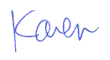
More than 6000 downloads monthly
Received $152.50 this month* — Thanks!
License for Work
A license is required to use any or all of these tools for your work. You only need one per lifetime. If you make money with Karen's software, read her license agreement.
Power Tools Newsletter
- What is Karen's QR Code Talker?
- What is a QR code?
- What is a Code Talker?
24855 Verified Subscribers
Subscribe to receive new issues of the newsletter about Karen and her free Power Tools.
Click here to SubscribeApril Revenue* $152.50
*Licenses + Donations - PayPal Fees
Feb $257 Jan $321 Dec $117 Nov $341 Oct $211 Sep $166 Aug $173 Jul $225 Jun $324 May $200 Apr $700 Mar $273 Feb $405 Jan $56 (2023) Dec $349 Nov $546 Oct $253 Sep $232 Aug $189 Jul $379 Jun $188 May $484 Apr $212 Mar $519 Feb $89 Jan $462 (2022) Dec $1088 Nov $151 Oct $133 USD — Thanks again!
