March 13, 2001
By Karen Kenworthy
IN THIS ISSUE
Hope you had as nice a week as I had! I found time to make a short, but wonderful, trip to Amarillo, Texas. It's an exciting time of year in the high desert of the Texas Panhandle. Traces of green are everywhere, as the desert returns to life after its winter hibernation. And it's calving time! Wide-eyed calves, wobbly-legged colts, and even a few cavorting lambs and goats can be seen somewhere down every country road.
Autorun History
Here at the secluded Power Tools workshop, I've been hard at work writing programs and reading e-mail. One big topic of discussion has been the Autorun.inf Editor. This little program makes it easy to create Autorun.inf files: special files that can cause Windows to automatically launch a program; display a document, picture, or Web page; or even play a sound each time a CD is inserted into a drive.
The program has been a big hit among those of us who "burn" CDs. Unfortunately, it's left everyone else out in the cold. But that's about to change. A new version of the Autorun.inf Editor has features that anyone can use, whether they make CDs or not!
To understand this new feature, let's first take a little trip in the Power Tools "Way Back Machine" (I picked it up for a song, after the Rocky and Bullwinkle Show went off the air). Come on, there's room for everybody. The last one in, please close the door.
OK, everyone here? I'm setting the dial for 1994. The people we'll see may seem strange at first, with peculiar customs, strange costumes, and primitive technology. But don't be afraid. They're just like us, only younger.
Alright, everybody out. But stay together. I don't want to leave anyone here.
I've taken you back to 1994 because that's the year Windows 95 was developed. It was an exciting time in computer history. Windows 95 would support computers with more RAM, and larger hard disks. It would take greater advantage of fast processors than earlier versions of Windows. It also added built-in support for a new, very high-capacity, storage medium: Compact Disc Read-Only Memory, or CD- ROM.
Now stop that giggling. I know it's hard to understand now, but back in 1994, a disc that could hold 650MB of data (later enlarged to 740MB) was a big deal! It meant that programs that were previously distributed on dozens of slow, clunky diskettes (an even older storage medium that held a measly 1.44MB) could now be distributed on a single disc.
Thanks to CDs, installing programs became easier than ever before. Well, easier than at any time since the 1980s, when you could fit an entire program on a single diskette. Excited by this great leap forward, one of the designers of Windows thought, "Why stop here?" In fact, you can see the designer thinking exactly that if you look up at the third floor of the Microsoft building across the street. See the programmer leaning back in his chair, staring out the window? He's the guy.
In two minutes he's going to have an idea. "Why not have a CD automatically run a setup program when the disc is inserted into a drive?" he'll exclaim. "A little file could reside on the disc, telling Windows which program to run. The file could be called Autorun.inf, for Automatic Run Information!"
But we won't be here when that happens. Everyone back in the time machine. We've got an appointment to keep, in the summer of 1996. Everyone in their seats? OK, here we go. Please don't stand until time machine stops moving ...
Autorun Misery
By the middle of 1996, Windows 95 was a big hit. CDs and the new Autorun feature were too. Windows itself came on a CD with an Autorun.inf file, and so did the latest versions of Office and other popular Microsoft software. Other software companies were following Microsoft's lead, adding Autorun.inf files to their CDs.
See that? The green light is on. That means the time machine has reached our destination. Let's all exit through the middle door. And please be quiet. We're in the office of a young woman who works for small travel agency. She's got a lot of work to do, and we don't want to interrupt her.
Lean over and watch her carefully. She's reaching for a CD containing lots of travel industry information. She installed the CD's software weeks ago. But to use that software she must insert the CD again. That's because her hard disk isn't large enough to hold the CD's large database. It's a common problem, thanks to the tiny hard drives (less than one gigabyte!) in use back in 1996.
Quick! Cover your ears! You shouldn't be hearing what she's about to say. But you can tell how she feels by watching her face. See that flash of anger? She's mad because the CD she just inserted has an Autorun.inf file that automatically launches the travel software's setup program. Now she has to wait for it to finish loading, then dismiss the setup program, before she can get back to work.
This happens several times a day, with several programs. She hates Windows' new Autorun feature. If she could find the guy we saw back in 1994, she'd kill him with her bare hands.
If she tried, the programmer might have just enough time to shout "Hold down the Shift key when you insert the CD" before he blacked out. His last words would have told her an easy way to avoid the frustration that has been building for months.
If he'd had more time, he might have told her about a permanent way the feature can be disabled. Just right-click your mouse on the My Computer icon on your desktop, and select Properties from the context menu that appears. When the System Properties dialog appears, click on the tab labeled "Device Manager." You are now staring Windows' Device Manager in the face.
Now, locate your CD-ROM drive's entry in the list of hardware devices (you may have to click on the little plus sign beside the CD-ROM Drives category to see the entry for your drive). Click once on the drive's entry, then click the Device Manager's Properties button.
When the CD-ROM drive's Properties dialog appears, look for a checkbox labeled "Auto insert notification" and clear any checkmark there. Click every OK and Close button in sight and you're done!
Our Windows programmer's tragedy could have been avoided entirely, if other programmers were a bit more clever. Instead of always offering to install their software, the automatically run program on each CD should first silently check to see if the software has been installed already. If so, the setup program can, equally silently, terminate without disturbing the computer user.
Unfortunately, even in the year 2001, not all software is this polite. And the situation is complicated by setup programs that can also un-install software, or change a program's configuration. These programs have to display something each time they are run, to give users access to these features.
Even Device Manager can't help in all cases. The trick described above works under Windows 95, Windows 98, and Windows Me. But Windows NT and Windows 2000 provide no easy way for a user to disable a drive's Autorun feature.
Autorun Control
That's why I created the new version of the Autorun.inf Editor. Hop in the time machine, and I'll explain while we travel back to the present.
It turns out that the designers of Windows provided several ways that the Autorun feature can be disabled. By adjusting a few obscure Registry entries, the feature can be disabled completely, disabled only for certain drives, or disabled only for certain types of drives.
For example, one Registry entry named "NoDriveTypeAutoRun" contains a group of bits, one for each diskette, hard, CD, and other drive connected to your computer. If the bit corresponding to a particular drive is 1, the Autorun feature is disabled for that drive. If the bit has a value of 0, the drive's Autorun feature is enabled.
Another Registry entry, "NoDriveAutoRun", lets you enable and disable the Autorun feature for various types of drives. Windows recognizes seven types of drives: Unknown, Drives with no root directory, Removable (such as diskette and ZIP drives), Fixed (non-removable hard drives), Network (drives on other computers, accessible from your computer), CD/DVD, and RAM drives (simulated drives created by software and a block of your computer's RAM).
The new version of the Autorun.inf Editor displays a list of all seven drive types, and whether Autorun is enabled for each. It also displays a list of all drives accessible from your computer and each drive's Autorun setting. Finally, the program displays your computer's "global" Autorun setting, a Registry entry that can enable or disable the Autorun feature for all drives, and all types of drives.
The Autorun.inf Editor also allows you to change any of these settings. So now, with one click of the mouse, you can completely disable Windows' Autorun feature by changing your global Autorun setting. Or you can disable Autorun for certain drives, even if you're running Windows 2000 or Windows NT. You can also disable the Autorun feature for all CD drives by changing one drive type setting.
By default, the global Autorun feature is enabled, and the feature is enabled for every drive letter. But when Windows is installed, the Autorun feature is *disabled* for certain drive types (Unknown, Removable, and Network) and enabled for all others. As a result, the new Autorun.inf Editor can not only disable Windows' Autorun feature, it can also enable it for types of drives you've never used it with before!
At least in theory, you can now enable Autorun for diskette drives, hard drives, and even network drives. Since most diskette drives don't know when a new diskette is inserted, you may have to press F5 (to force Windows to refresh its drive list) to trigger a diskette's Autorun.inf file. And, for some reason, not all versions of Windows and device drives allow Autorun.inf files to be processed. But with a little experimentation you might find Windows' Autorun feature is more useful than you thought.
Wow! Our trip's already over. We're back in the present, and it's time to go until next week. Hope you enjoyed the trip. If not, there's a bowl of time- travel sickness pills by the door.
You might want to drop by the Autorun.inf Editor's home page, https://www.karenware.com/powertools/ptautorun, and download a copy of the latest version. As always, the program is free, and so is its Visual Basic source code.
As for me, I think I'll buy a bunch of Yahoo stock, then travel back to last year and dump it. If you see me, in the past, present, or on the 'net, be sure to wave and say "Hi!"
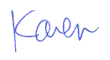
More than 6000 downloads monthly
Received $176.14 this month* — Thanks!
License for Work
A license is required to use any or all of these tools for your work. You only need one per lifetime. If you make money with Karen's software, read her license agreement.
Power Tools Newsletter
- What is Karen's QR Code Talker?
- What is a QR code?
- What is a Code Talker?
24855 Verified Subscribers
Subscribe to receive new issues of the newsletter about Karen and her free Power Tools.
Click here to SubscribeApril Revenue* $176.14
*Licenses + Donations - PayPal Fees
Feb $257 Jan $321 Dec $117 Nov $341 Oct $211 Sep $166 Aug $173 Jul $225 Jun $324 May $200 Apr $700 Mar $273 Feb $405 Jan $56 (2023) Dec $349 Nov $546 Oct $253 Sep $232 Aug $189 Jul $379 Jun $188 May $484 Apr $212 Mar $519 Feb $89 Jan $462 (2022) Dec $1088 Nov $151 Oct $133 USD — Thanks again!
