June 19, 2003
By Karen Kenworthy
IN THIS ISSUE
I hope your weekend was as wonderful as mine. Last Sunday was Father's Day, a day here in the U.S. where we honor those men who work long hours making sure there's a roof over our heads, food on our table, and perform countless other acts of sacrifice and love. They also teach us to throw a ball, fish, whittle, tell the truth, do our best, and a thousand other vital lessons.
To celebrate the day, my Mom and Dad invited all their children, grandchildren and great grandkids over for an old-fashioned cookout! Mom made the bread, salad, and some terrific baked beans. Dad worked for hours, slowly cooking his famous barbeque ribs on the outside grill.
Four generations eating the best food on earth. What could be better?
And best of all, I now know my daddy loves me. He let me take home some left-over ribs. :)
Bus Review
Last week we took a bus tour, looking at how our computers send and receive information. Years ago, "ports" were popular. These provided dedicated communication paths between a computer and a single external device, such as a printer, modem, keyboard or mouse.
The most common ports found on personal computers are the parallel port (which moves eight bits at a time, along parallel wires), and the serial port (which moves one bit at a time along a single data wire). For years, these ports have kept our computers in touch with world outside their metal cases.
But recently, the folks who design our computers have favored a different way to move electronic data. Something called a "bus" is becoming the method of choice, when speed, convenience and price are important. And when are they not important?
A bus allows several devices to communicate over the same circuit. Think of it as an old telephone party line. Only now, the telephones are replaced by scanners, video cameras, external hard disks, keyboards, speakers, and other modern computer peripherals. And the sweet old telephone operator at one end of the line has been replaced by a shiny new, unblinking, heartless computer. :)
Bus Drivers
Buses aren't new. Even the earliest personal computers used a bus to connect their CPUs and memory chips. Another early bus connected a computer's adapter cards with the CPU, and with each other.
But as we saw last week, the Universal Serial Bus (USB) and IEEE 1394 Bus (FireWire) are appearing on more and more peripherals and computers. Besides speed and low cost, these buses offer another big advantage -- they permit devices to be "hot swapped".
Sounds pretty cool, doesn't it? Sometimes the folks who invent computer terms get one right. And this time the feature is as cool as its name. "Hot swappable" means a device can be connected to, or disconnected from, the bus while the computer is running ("hot"). No need to power off or reboot a computer just to add a scanner, or remove a printer. Plug or unplug the device at will. The software controlling the bus takes care of the rest.
How does this magic work? Each time a device is connected to a USB or IEEE 1394 bus, it broadcasts some information about itself. The device's maker, model, revision, and more are sent along the bus, available to anyone who's listening. And Windows is always listening.
When a new electronic passenger boards a bus, Windows checks its Registry to see if the device has ridden before. If this is the device's first trip, Windows then searches its supply of drivers -- software that knows how to control a particular device -- to see if it has a driver that's suitable. If so, Windows loads that driver, and the new device is ready to go.
If Windows can't find a driver for the new device, it will prompt you, asking for a disc where the right driver can be found. We've all seen this in action. Windows displays a message stating "New Hardware Found", then steps us through the process of selecting and installing the driver the device needs.
New Profiler
I mentioned a moment ago that Windows checks its Registry, to see if a device has been connected to our bus before. If you're as curious as I am, you're wondering what Windows finds in its Registry, when an old device is reconnected. And what does Windows store, when a new device is found?
Poking around a computer, discovering information about its hardware and software, is a great job for the Computer Profiler. After all, this popular Power Tool already reports hundreds of facts about a PC, including the software that's been installed, details about the computer's memory, CPU, disk drives, printers, locale settings, and more. Why shouldn't it also reveal passenger lists for our computer's buses?
No reason at all. In fact, the newest Profiler, version 2.4, does just that. It scans the Windows Registry entries that record USB bus travelers, and displays what it finds. And it most cases, it finds interesting details about every device ever connected to your computer's USB bus!
Here's a sample of what the new Profiler can display, assuming Windows and the devices driver have made the necessary Registry entries, when you click the new USB tab on its main window:
USB Device Name: As you've probably guessed, this is the name of the device. It can be quite descriptive, often including the name of the company that made the device, and the device's specific model designation. On the other hand, occasionally this will be "Unknown Device", meaning the device's driver didn't record the device's name.
Friendly Name: This is an alternate device name, occasionally provided by the manufacturer. In some cases, where the actual device name doesn't convey much information (for example, "Disk Drive"), the Friendly Name is more revealing. However, many devices don't record this information at all.
Manufacturer: Yes, this is the name of the company that made or designed the USB device. In some cases this entry will be simply ("Standard system devices)", meaning the device is simulated in software, or is part of your motherboard's circuitry (not an external device).
Product ID: When available, this usually indicates the model of the device.
Revision Level: If the device's design has been changed, this may indicate the revision level, or the design version used when making this particular device.
Drive Letters: If the device is a disk drive, or is treated like one by Windows (for example, a RAM disk), this will show the drive letter(s) assigned to the device.
Hardware ID: This is an identifier assigned to this device by its manufacturer. It may include manufacturer's name, the device's internal serial number, and a revision level. No two devices have the same full Hardware ID.
Most devices report more than one Hardware ID -- a full one, and one or more shortened forms. I suspect these are to satisfy the requirements of different operating systems and versions of Windows. The Profiler lists all Hardware IDs found, in the order they were reported by the device.
Location Information: You might think this would indicate the device's location on the bus, or perhaps the "unit number" assigned to the device to permit unambiguous communication along the bus. But, at least for the USB devices I've seen, it's usually a short form of the Device Name.
Driver Name: When available, this usually reveals the company that wrote the devices driver, and the device make and model the driver supports.
Driver Version: Naturally, this is the version number of the device driver currently installed for this device.
Driver Date: And this is the date the device driver was last modified by its author.
There's a lot more to say about the new Profiler, including support for other types of buses! But that will have to wait until we meet again. In the meantime, if you'd like to take the new Profiler for a ride, visit its home page at:
https://www.karenware.com/powertools/ptprofiler
As always, the program is free (for personal use). And programmer-types can download the program's free Visual Basic source code too!
Or if you prefer, get the latest version of every Power Tool, including the new Profiler, on CD. The disc also includes three bonus Power Tools, not available anywhere else. You'll find every back issue of my newsletter, and a few articles, in the CD's library. The CD even includes a special license that lets you use your Power Tools at work.
Best of all, buying a CD is the easiest way to support the web site and this newsletter. To find out more about the CD, visit:
https://www.karenware.com/licenseme
Until next time, if you see me wiping barbeque sauce from my chin, or traveling on the 'net, be sure to wave and say "Hi!"
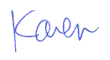
More than 6000 downloads monthly
Received $152.50 this month* — Thanks!
License for Work
A license is required to use any or all of these tools for your work. You only need one per lifetime. If you make money with Karen's software, read her license agreement.
Power Tools Newsletter
- What is Karen's QR Code Talker?
- What is a QR code?
- What is a Code Talker?
24855 Verified Subscribers
Subscribe to receive new issues of the newsletter about Karen and her free Power Tools.
Click here to SubscribeApril Revenue* $152.50
*Licenses + Donations - PayPal Fees
Feb $257 Jan $321 Dec $117 Nov $341 Oct $211 Sep $166 Aug $173 Jul $225 Jun $324 May $200 Apr $700 Mar $273 Feb $405 Jan $56 (2023) Dec $349 Nov $546 Oct $253 Sep $232 Aug $189 Jul $379 Jun $188 May $484 Apr $212 Mar $519 Feb $89 Jan $462 (2022) Dec $1088 Nov $151 Oct $133 USD — Thanks again!
