March 11, 2003
By Karen Kenworthy
IN THIS ISSUE
Are you are old enough to remember when I wrote columns for the greatly missed Windows Magazine? Well, probably. :)
It began back in 1992, when I took over a column named "Getting Started." There I answered such burning reader questions as "Why is my mouse jerky?" or "How to I turn my pokey 2 MB computer into a 4 MB speedster?"
Before long, this evolved into a new column called "Power Windows." That's where the Power Tools family of programs was born. You and I identified a Windows shortcoming, then I wrote a small program that added the missing feature.
One the earliest Power Tools was known as "PWShut". Making its debut in early 1997, this little program automatically ran one or more programs just before Windows shut down.
Startup
For years, Windows has allowed us to designate programs that run automatically each time Windows starts. Just place a shortcut to the program in your Windows Startup folder, and Windows does the rest.
If you're running a recent version of Windows, you can drag a shortcut's icon onto the Startup folder's entry in your Start menu. Look for the folder at Start|Programs|Startup.
But if you have an earlier version of Windows, or if you like doing things the old fashioned way, open the Startup folder in Windows Explorer. It's then a simple matter to drag a shortcut icon there.
Finding your Startup folder can be a bit tricky, though. Sometimes you'll find it in your "\Windows" folder, often at "\Windows\Start Menu\Programs\StartUp".
Or the Startup folder might be in your "\Documents and Settings" folder. Look for something like "\Documents and Settings\userid\Start Menu\Programs\Startup", where "userid" is the user name you use when logging into Windows. You may also find a Startup folder, shared by all users of your computer, at "C:\Documents and Settings\All Users\Start Menu\Programs\Startup".
For the easiest way to find and open your Startup folder, run Karen's Computer Profiler. Among hundreds of bits of information, this program displays the full path to each of Windows' special folders, including the Startup folder. The latest version, v2.2, even opens a folder when you double-click its name in the Profiler's main window!
PWShut
Windows' Startup folder works great for programs that many people run all the time, such as my Replicator, or Countdown Timer II.
But some jobs are best put off until the last minute. Perhaps you want to defrag your disk before the computer shuts down. Or you might need to run some commands that disconnect your computer from a network before powering if off for the day.
Before the advent of PWShut, you had to perform these tasks manually, running each end-of-day program yourself, waiting for each to finish. Only when all tasks were done could you finally shut your computer down.
Inspired by Windows' Startup folder, PWShut automated these tasks. First, it intercepted all attempts to shut down Windows, and temporarily blocked the action. Then it ran each program found in a new "Shutdown" folder. Finally, PWShut ordered Windows to end.
During its day, PWShut helped a lot of people. But it also had some serious shortcomings. For example, regardless of the type of shutdown a user requested (power off, logoff, reboot, etc.), PWShut always rebooted the computer.
That's because PWShut was kept in the dark, unaware of the type of shutdown a user has requested. Windows notifies all programs, including PWShut, when a shutdown begins. But it doesn't tell any program the type of shutdown that has been requested. :(
That same lack of knowledge led to PWShut's other big shortcoming: it always executed the same set of programs, those found in the Shutdown folder. A better program would have been able to run one group of programs when logging off, and another when powering off a computer at the end of the day, etc.
Two In One
So, why all this talk about a program that's not available any more? Because I've recently added the best features of the old PWShut program to the newest Power Tool, Karen's Show Stopper. The result is a program with the best features of both, and none of the deficiencies of PWShut!
As I'm sure you recall, the Show Stopper lets you order Windows' demise. It offers the usual choices, including Power Off, Reboot/Restart, Logoff, Suspend and Hibernate (as long as your version of Windows and hardware support the choice). The program can also "Force" a speedy shutdown of Windows, bypassing the usual wait for all running programs to end.
Since its inception, the Show Stopper has been able to create desktop icons that, when double-clicked, initiate the shutdown of your choice. Other programs and batch files can also control the Show Stopper, using it to end Windows on their behalf.
Show Stopper v2.0 does all this, and more. Like PWShut, it can run a group of programs just before Windows ends. But now, you may define as many groups as you want, each group containing as many programs as you need.
For example, you might create these three groups:
Lunch: Contains a program that quickly saves your work in progress (perhaps Karen's Replicator).
End of Day: Contains programs that backup your hard disk, and disconnect you from the corporate network.
End of Week: Same as End of Day, plus program to defrag your hard disk.
You're free to mix and match program groups and shutdown types, in any way you choose. For example, might create three desktop icons. One would run the "Lunch" group of programs, then cause the computer to hibernate. Another would run the "End of Day" group, then logoff the current user. A third icon, when double-clicked, would run the "End of Week" program group before powering off your computer!
If this sounds too cool for your shoes, you're right. This program was fun to write. And it's fun to run, too. I'm really looking forward to hearing how people put the new Show Stopper to work.
There's a lot more to say about the new Show Stopper. But that will have to wait until we get together again. In the meantime, if you'd like to give the new Show Stopper a try, visit its home page at:
https://www.karenware.com/powertools/ptstopper
And don't forget to download a copy of the latest Computer Profiler from its home page at:
https://www.karenware.com/powertools/ptprofiler
(Note: Owners of Karen's CD can run their Web Update program to automatically download and install the latest versions of all installed Power Tools.)
As always, both programs are free (for personal use). Programmer-types can even download the programs' free Visual Basic source code!
Or if you prefer, get the latest version of every Power Tool -- including the Show Stopper and Computer Profiler -- on CD. The disc also includes three bonus Power Tools not available anywhere else.
You'll also find every back issue of my newsletter, and a few articles, in the CD's library. It even includes a special license that lets you use your Power Tools at work. Best of all, buying a CD is the easiest way to support the web site and this newsletter.
To find out more about the CD, visit:
https://www.karenware.com/licenseme
Well, ironically, it's time to stop. But we'll get together again soon. Until then, if you see me on the 'net be sure to wave and say "Hi!"
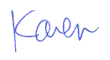
More than 6000 downloads monthly
Received $152.50 this month* — Thanks!
License for Work
A license is required to use any or all of these tools for your work. You only need one per lifetime. If you make money with Karen's software, read her license agreement.
Power Tools Newsletter
- What is Karen's QR Code Talker?
- What is a QR code?
- What is a Code Talker?
24855 Verified Subscribers
Subscribe to receive new issues of the newsletter about Karen and her free Power Tools.
Click here to SubscribeApril Revenue* $152.50
*Licenses + Donations - PayPal Fees
Feb $257 Jan $321 Dec $117 Nov $341 Oct $211 Sep $166 Aug $173 Jul $225 Jun $324 May $200 Apr $700 Mar $273 Feb $405 Jan $56 (2023) Dec $349 Nov $546 Oct $253 Sep $232 Aug $189 Jul $379 Jun $188 May $484 Apr $212 Mar $519 Feb $89 Jan $462 (2022) Dec $1088 Nov $151 Oct $133 USD — Thanks again!
