August 7, 2002
By Karen Kenworthy
IN THIS ISSUE
As many of you know, I receive over 1,000 e-mail messages each week. But once in a while, a special message stands out from the rest. Yesterday just such a message arrived. It was from busy Bob, my friend whose e-mail question once inspired the URL Discombobulator program.
This time, his message carried the news that he's home, and rapidly recovering from his recent surgery. Looks like Bob's going to be with us for many years to come!
Fortunately, most of my e-mail isn't so momentous. Most of the time, the messages bring comments about my programs, and questions. And recently, a lot of the questions have been about something called the "Visual Basic Runtime" ...
Runtime Fun Time
As many of you know, a mysterious bit of software called the Visual Basic Runtime must be installed before any of my Power Tool program can be installed. But what is a runtime? And why is it needed?
The answer is almost as old as computers themselves ...
A long time ago, back in the days when CPUs glowed in the dark, programmers realized most computer programs have a lot in common. Almost without exception, they displayed information on a screen, read information from a disk, wrote information to a disk, and occasionally sent information to a printer. They also allocated and released memory, and learned other ways to get along with other programs running on the same computer.
Today, modern programs also monitor the comings and goings of a computer's mouse. They send and receive data via modems and network connections, allowing us to share data and travel the Internet. And, in their spare time, they talk to scanners, CD drives, sound cards, and a lot more.
Now, computer programmers are nothing if not lazy. If there's a way to save a minute's work, they'll find it. Even if it takes an hour.
So to save themselves some work, and to make programs smaller and more reliable, programmers decided to share. The software instructions that performed most common tasks were collected, and stored in a single place within the computer.
Today, that collection of shared software is called an "Operating System." That's essentially what Windows is -- a collection of commonly used routines shared by all the programs that run on your computer.
As time went on, other similarities between programs began to emerge. It was soon noticed that all programs written in the C and C++ programming languages share certain characteristics. For example, C/C++ programs have a unique ways of storing, comparing, and modifying text data. Because of this, and other similarities, software to perform these tasks has gradually been collected into something called the C Runtime Library, or just the C runtime.
Programs written in the Visual Basic language also have many things in common. For example, Visual Basic programs also have their own special way of storing, comparing and modifying text. They have unique ways of storing numbers, performing math, and doing lots of other things too. So over the years, software which performs these tasks has been collected into something called the "Visual Basic (VB) Runtime."
What does this mean to us? Well, since all my Power Tool programs are written in the Visual Basic language, they need this VB Runtime in order to run. And since my setup programs are also written in the Visual Basic language, the runtime must be present before a Power Tools can even be installed.
Fortunately, installing the VB runtime is easy. Just download the runtime's installer, vbrun60-setup.exe, from any of my program's home pages. Or visit my special runtime web page at:
https://www.karenware.com/runtimes
Runtime Files
[Nerd Alert: This section contains some scary file names, and other nerdy- looking stuff. If your beanie has no propeller on top, feel free to skip this portion of the newsletter. We'll all get together again later, in the "New Font Explorer" section.]
Now that we've been introduced, let's get to know the VB Runtime a little better. Or should I say "VB Runtimes?" Yes, because there are several different VB Runtimes ...
Over the years a total of seven major versions of the Visual Basic programming language have been released. And each version of the VB language has come with its own runtime.
Early VB Runtimes were simple, consisting of a single file:
VBRUN100.DLL -- VB version 1
VBRUN200.DLL -- VB version 2
VBRUN300.DLL -- VB version 3
Later, when Visual Basic version 4 was released, it came with two runtime files. One, named VB40016.DLL, was used by VB programs that ran under 16- bit versions of Windows, such as Windows 3.0 and Windows 3.1. The other, named VB40032.DLL, was used by VB programs written for the just-released 32-bit version of Windows known as Windows 95.
Then, along came Visual Basic versions 5.0. Its runtime contained several files, with names like ASYCFILT.DLL, COMCAT.DLL, OLEAUT32.DLL and OLEPRO32.DLL. But the most important file in this runtime was named MSVBVM50.DLL (MicroSoft Visual Basic Virtual Machine v5.0).
Visual Basic version 6.0 followed this pattern. Its runtime includes almost all the files found in the VB 5 runtime. However, its main file has a slightly different name -- MSVBVM60.DLL.
One more version of Visual Basic has just been released. Called VB.Net, this version of VB requires the largest, most complex runtime ever. Believe it or not, the VB.Net runtime, called the .NET Framework, contains several dozen files, and requires over 20 million bytes of disk space!
Now, you may be wondering, which of these runtimes and files do I need? The answer depends on the programs you run. All my Power Tools programs are written in the Visual Basic 6.0 programming language, and thus need version 6 of the VB runtime.
But you may well have programs written in older versions of Visual Basic. If that's the case, you'll need to keep their older VB runtimes on-hand too. That's because newer versions of the VB runtime don't support older VB programs.
If you'd like more information about the files that make up each Visual Basic runtime, check out Microsoft's DLL information database. It's available on the web at:
http://support.microsoft.com/servicedesks/fileversion/dllinfo.asp
There you'll learn the latest version of each file, and the Microsoft programs that require, and include, each one.
You can also learn more about the files you currently have, thanks to the venerable Version Browser. Besides displaying any executable file's version, it can also display the file's author, description, and a whole lot more!
New Font Explorer
A lot of you have written recently, asking for another enhancement to the Font Explorer. For the first three years of its life, this popular Power Tool was content to just display, and print, samples of all the fonts installed on a computer. Each sample, called a "specimen", could show off the font's characters in normal, boldface, italics, underlined, struck- through, or any combination of these font effects.
Then, just two weeks ago, the Font Explorer learned to extract lots of interesting information from the disk files where Windows' fonts are stored. Among other tidbits, the new Font Explorer discovered a font's author, version, description, character set, and copyright information.
Because of the volume of this new information, I naturally assumed folks would only want to see this extra data when they print a specimen of a font. But as your e-mail proved, was I ever wrong! That's what I get for thinking. :)
Many of you wrote, asking to see these extra font facts displayed on their screens. It took a bit of doing, but the newest Font Explorer does just that. Now, every bit of font information that once appeared only in print can now be viewed in the program's main window too! You can also user your mouse to highlight any or all of this information, then copy it to the Windows clipboard by just clicking your mouse's right button.
If you'd like to give the new Font Explorer v1.5 a try, visit its home page at:
https://www.karenware.com/powertools/ptfonts
And to get your copy of the Version Browser v3.1, visit its home page at:
https://www.karenware.com/powertools/ptbrowse
There you can download your free copies of the programs. And the programmer types among us can download their Visual Basic source code too!
CD users have another option. You can run the Web Update program, included with your CD, or follow the CD Update link on your CD's Table of Contents.
Don't have a copy of Karen's CD? Or want to support Karen's Power Tools? Visit my CD home page at:
https://www.karenware.com/licenseme
There you can order your own copy of Karen's CD, complete with the latest Font Explorer, and every other Power Tool, plus three bonus Power Tools programs not available anywhere else. Each CD also includes every back issue of my newsletters, and a special license that lets you use all your Power Tools at work!
That's all for now! I've got to get back to my e-mail. More messages have already arrived. Until we meet again, if you see me, or busy Bob, on the 'net, be sure to wave and say "Hi!"
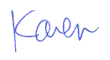
More than 6000 downloads monthly
Received $152.50 this month* — Thanks!
License for Work
A license is required to use any or all of these tools for your work. You only need one per lifetime. If you make money with Karen's software, read her license agreement.
Power Tools Newsletter
- What is Karen's QR Code Talker?
- What is a QR code?
- What is a Code Talker?
24855 Verified Subscribers
Subscribe to receive new issues of the newsletter about Karen and her free Power Tools.
Click here to SubscribeApril Revenue* $152.50
*Licenses + Donations - PayPal Fees
Feb $257 Jan $321 Dec $117 Nov $341 Oct $211 Sep $166 Aug $173 Jul $225 Jun $324 May $200 Apr $700 Mar $273 Feb $405 Jan $56 (2023) Dec $349 Nov $546 Oct $253 Sep $232 Aug $189 Jul $379 Jun $188 May $484 Apr $212 Mar $519 Feb $89 Jan $462 (2022) Dec $1088 Nov $151 Oct $133 USD — Thanks again!
